Universal Login: Collecting Data for Two

We've all been there: you're browsing online and stumble upon a new service that looks interesting. Then you see it—the inviting "Sign in with Google," "Sign in with Apple," or "Sign in with Facebook" button. Just one click, and you're in! No endless forms, no new passwords to invent. Sounds like a dream, right?
The Allure of Universal Login
It's true, many websites offer these social or universal login options to make signing up super easy. And it is incredibly convenient, especially when you're on your phone, ready to tap your way in. But like most things that offer extreme convenience, there's often a hidden cost, especially when it comes to your digital privacy.
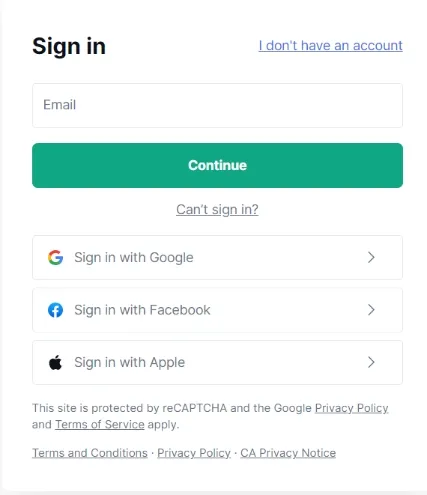
How Universal Login Actually Works (Behind the Scenes)
Let's demystify what happens when you click one of those "Sign in with..." buttons, using a simple analogy. Imagine you want to join a cool new online service—maybe a new streaming app, a shopping site, or a productivity tool.
The Old Way (Email and Password):
In the past, every new service meant filling out a unique registration form, coming up with a new username and password, and then trying to remember it all. If you signed up for 20 services, you had 20 forms and 20 sets of login details to manage. What a pain!
The New Way (Universal Login with a "Trusted Digital ID Provider"):
Now, picture having a special, highly trusted "Digital ID" from a major online company like Google, Facebook, or Apple. Let's call them your Trusted Digital ID Provider.
Here's a step-by-step look at what happens when you use your Trusted Digital ID Provider to sign up for a new service:
- You Spot a New Service! You go to the new website and see those familiar "Sign in with Google," "Sign in with Facebook," or "Sign in with Apple" buttons. Instead of filling out a new form, you click "Sign in with Google!"
- The New Service Asks Your Digital ID Provider: The new service doesn't know who you are directly. So, it sends you (your web browser) over to Google's secure login page.
- Google Verifies You (and Asks Permission):
- Google first asks, "Is this really you?" You might enter your Google password, confirm on your phone, or use a fingerprint/face ID.
- Next, Google shows you a clear pop-up: "This new service wants to access your email address and basic profile information (like your name). Is this okay?" This is your crucial moment to review and decide.
- If you agree, Google confirms your identity and that you approve sharing only the specific information you just saw.
- Google Issues a Special "Access Pass": Instead of giving your personal Google login details to the new service (which would be a huge security risk!), Google provides you with a temporary, secure "Access Pass." This pass confirms:
- "This person is validated by us, Google."
- "They approved sharing their name and email with that specific service."
- Crucially, this pass doesn't contain your Google password or any other private account information.
- You Return to the New Service with the Pass: Your web browser automatically sends that "Access Pass" back to the new service.
- The New Service Verifies the Pass with Google: The new service then makes a direct, secure request to Google (behind the scenes). They essentially ask, "Hey Google, I have this pass. Is it legitimate, and what information did the user approve sharing?"
- Google Confirms: Google responds, "Yes, that pass is real! And they said you could have their name and email."
- You're In! The new service now receives your basic information (name, email) directly from Google and knows Google trusts you. They quickly create an account for you, automatically linked to your Google Digital ID. From now on, you just click "Sign in with Google," and they'll recognize you instantly.
While this process might sound complex, to you it's typically just a couple of clicks, and you're using the service. This convenience is powerful, but it's essential to weigh the pros and cons.
The Trade-Off: Convenience vs. Privacy
The Bright Side: Pros of Universal Login
- Unmatched Convenience: This is the biggest draw. You don't need to create and remember new usernames and passwords for every single service, simplifying both registration and login.
- Less Password Fatigue: Fewer passwords to juggle means you're less likely to forget them or reuse weak ones, potentially improving your overall password security (if you're careful with your main ID provider's password!).
- Faster Onboarding: Get started with new services almost instantly, as basic profile information can often be pre-filled.
- Potential for Enhanced Security: If your main ID provider (like Google or Apple) enforces strong security measures, such as two-factor authentication (2FA), all services linked to that ID can benefit from this added protection, assuming you've enabled those features.
- Simplified Password Recovery: If you forget your password for a linked service, you can often recover access through your ID provider, which can be simpler than individual recovery processes.
The Other Side: Cons of Universal Login
Extensive Data Collection and Aggregation:
- Information Sharing: When you link accounts, you often grant the new service access to specific details from your ID provider profile. This can include your email, name, profile picture, and sometimes even more, like your friends list or public posts. The amount of shared data depends on the permissions you grant and the service's request.
- Data Consolidation: Your ID provider gains a much broader view of your online activities. They can see which services you're using, how often you use them, and potentially even some of your interactions within those services. This rich data can be used for targeted advertising, creating detailed profiles of your habits, and other business purposes.
- "Digital Fingerprinting": The more services you link, the easier it becomes for companies to build a comprehensive profile of your online behavior, making it simpler to track and identify you across the web.
Single Point of Failure/Significant Security Risk:
- Catastrophic Account Takeover: If your primary ID provider account (e.g., your Google account) is compromised, all services linked to it become vulnerable. An attacker gaining access to your main ID could potentially log into all connected accounts, leading to a cascade of security breaches. This is arguably the most critical security risk.
- Dependency on ID Provider Security: Your security is only as strong as your ID provider's security. If they experience a data breach or a vulnerability, all your linked accounts could be at risk.
- Lockout Risk: If your ID provider account is suspended or deleted for any reason, you might lose access to all services that rely on it for authentication.
Loss of Anonymity/Privacy: Even if you try to maintain some level of anonymity for certain services, using a linked ID provider account instantly connects that activity back to your established online identity, if not your real-world identity.
Limited Granular Control: While some ID providers offer controls over what information is shared, it might not always be as detailed or flexible as you'd prefer, meaning you could inadvertently grant more permissions than intended.
Vendor Lock-in: Switching ID providers or trying to unlink services can be complex, as many services are deeply integrated with your initial login method.
Is the Convenience Worth the Cost?
Using a universal login undeniably reduces the friction of signing up for new services, but it comes at a direct cost to your digital privacy. It provides some of the largest data collectors with an unparalleled view into your online habits and preferences.
Is that convenience truly worth the price? We suggest adopting a privacy-first approach by creating a unique account for each service, perhaps even using a strategy like Synthetic Data to safeguard your personal information.
Remember, we may not have anything to hide, but everything to protect.
