Scripted Privacy: Privacy.Sexy
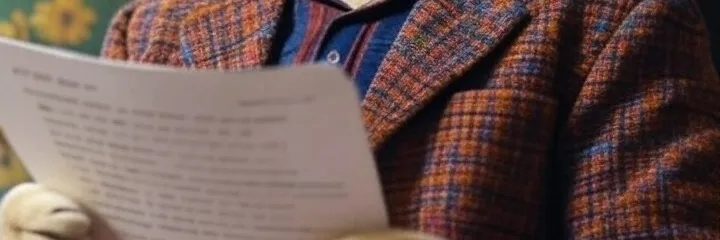
When we talk about digital privacy, our focus is often on mobile devices, but the desktop is a huge part of the picture. Most desktop environments—including Windows, macOS, and Linux—and the apps we install on them are designed to collect data for various reasons. Sometimes this information is used to "improve" products or fix issues, but other times it's used to "personalize" your experience, which is often a polite way of saying it's used to sell you things.
Ultimately, you should be able to decide when and how your data is shared, even for something as simple as which apps you use or how often.
How Desktop Data Leaks
Data leakage on a desktop can be more subtle than you might think. It's not usually a mistake; it's by design. This data is collected as part of the terms of service you likely agreed to without a close read. Here are some of the most common ways your computer shares your data without you even knowing:
Telemetry and Diagnostic Data
Operating systems like Windows and macOS constantly send data back to their companies about how you use your computer. This includes which apps you use, for how long, and details about your computer's hardware. While this data is intended to help companies improve their products, it also gives them a detailed picture of your habits.
Ad-Related Data
Many apps and operating systems track your activity to create a profile of your interests, which is then used to serve you targeted ads. Your search history, browsing habits, and even the apps you use are collected and analyzed. This is a form of data leakage because information about you is being shared with advertisers, even if it's "anonymized," as this data can sometimes be reverse-engineered to identify you.
Crash Reports
Crash reports are essential for developers to understand what went wrong, but they often include too much information captured at the moment of the crash. The report may contain sensitive information like usernames, passwords, or even a copy of everything in your computer's memory when the crash occurred.
Introducing Privacy.Sexy
Any system administrator will tell you they use a toolbox of scripts to automate common tasks. Privacy.Sexy puts that same power in your hands, giving you a straightforward way to manage the many privacy settings on your desktop.
Privacy.Sexy is a secure, transparent, and open-source tool that helps users improve their privacy and security on Windows, macOS, and Linux. It lets you apply a range of customizable tweaks and configurations to enforce best practices.
For example, the Standard setting is designed to strike a balance. It aims to improve your privacy without disrupting the normal functions of your computer. Here's how it works with this setting:
- Keeps essential functions. The tool will not disable critical security services or features that your operating system needs to work correctly.
- Clears non-essential data. It focuses on removing data that isn't necessary for functionality but can compromise your privacy, such as unnecessary telemetry and diagnostic data or caches that store information about your activity.
- Allows for customization. Even within the Standard preset, you can review the specific changes and choose to apply, revert, or customize them to your liking.
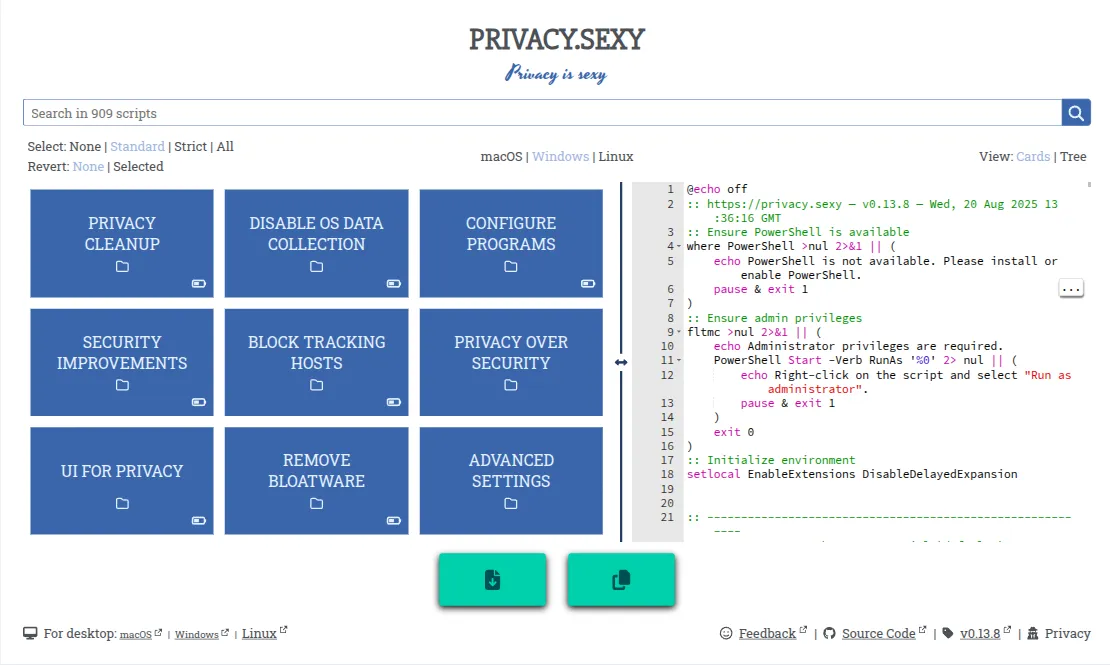
A Step-by-Step Example
While Privacy.Sexy is designed to be user-friendly, it's important to understand the process before you start. Since the tool works by generating a script you then run on your computer, you need to follow these steps carefully.
Here is a simplified guide for a Windows user to generate and execute a "Standard" script:
Step 1: Go to the Privacy.Sexy Website
- Open your web browser, such as Brave.
- In the address bar, type
privacy.sexyand press Enter.
Step 2: Select Your Operating System and Preset
- On the website's main page, you will see a selection of operating systems. It will likely detect your operating system automatically, but you can select a different one, like Windows.
- Next, you will see a few preset options at the top. Click on the Standard setting, which will automatically select a set of recommended privacy tweaks for you.
Step 3: Review and Generate the Script
- Scroll down the page to see a list of all the different privacy changes the tool has selected.
- Review the list to see what changes the Standard setting includes. You will see things like "Disable Windows telemetry" or "Disable targeted advertisements." While much of the script may be technical, it is a good idea to know what the script will do before you run it.
- On the right side of the screen, you will find a text box with the generated script.
- Below this box, click the button to Download the script.
Step 4: Execute the Script
Important: Before running any script from the internet, you should understand what it does. While this tool is generally considered safe, scripts can make significant changes to your computer, review the script and all documentation at Privacy.Sexy before executing it. Use at your own risk. Always perform a backup before running any script.
- Locate the downloaded file. It will be a .bat file for Windows.
- Right-click on the file and select Run as administrator. This is crucial, as the script needs elevated permissions to change system settings.
- A black window called the Command Prompt will appear and begin running the script. You will see lines of text as it executes each command.
- Once the script is finished, the window will close automatically.
The standard script has now run, and your computer's privacy settings have been adjusted to the Standard configuration. To undo any of the changes, use the Revert option in Privacy.Sexy.
Run It From Time to Time
The generated script will make a big difference the first time you run it. But as system updates are applied or new apps are installed, you may want to generate and run the script again to ensure everything stays private. Since it's an open-source project, improvements are constantly being made to address changes in operating systems and applications.
Final Thoughts
It's great to have a tool that can help you make so many positive changes without being an expert. Using this tool is a simple way to improve your privacy. Remember, while the tool is generally considered safe, just like with any system-level tool, you're using it at your own risk and always perform a backup before using.
Remember, we may not have anything to hide, but everything to protect.
